Connect to Postgres
Galaxy makes it easy to connect to your Postgres database and start querying in seconds.Quick Start
- Click Add Source in Galaxy
- Select Postgres from the list
- Fill in your connection details
- Test the connection
- Start querying!
Connection Details
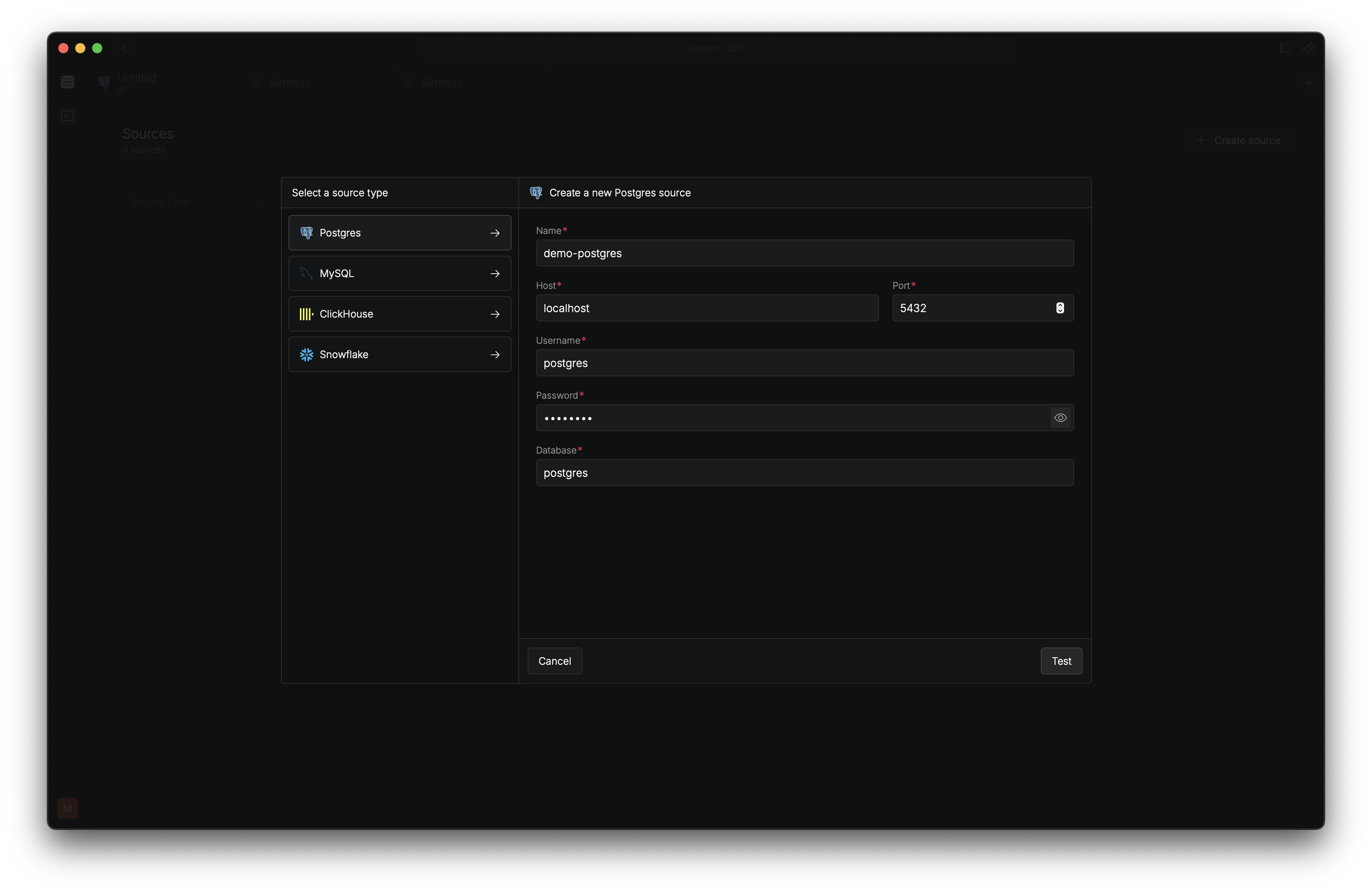 When creating a Postgres connection, you’ll need:
When creating a Postgres connection, you’ll need:
A friendly name for your connection Example:
Production DB or Analytics PostgresYour Postgres server address Example:
localhost or db.example.comThe port number (usually 5432)
Your database username
Your database password
The database name to connect to
Testing Your Connection
Before saving, Galaxy will test your connection to make sure everything works. Click Test Connection to verify your settings.Success
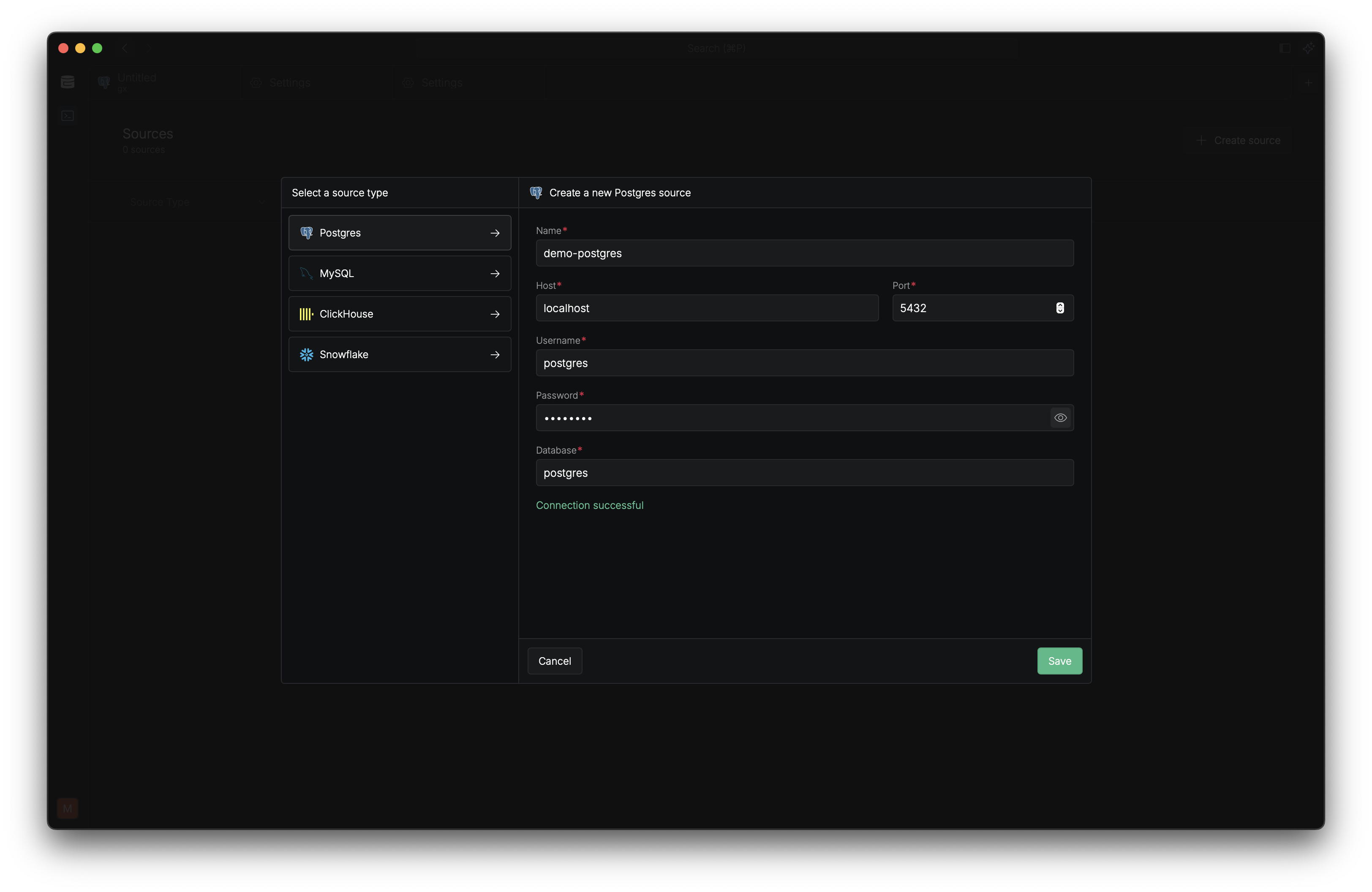 When successful, you’ll see a green confirmation message and can save your connection.
When successful, you’ll see a green confirmation message and can save your connection.
Error
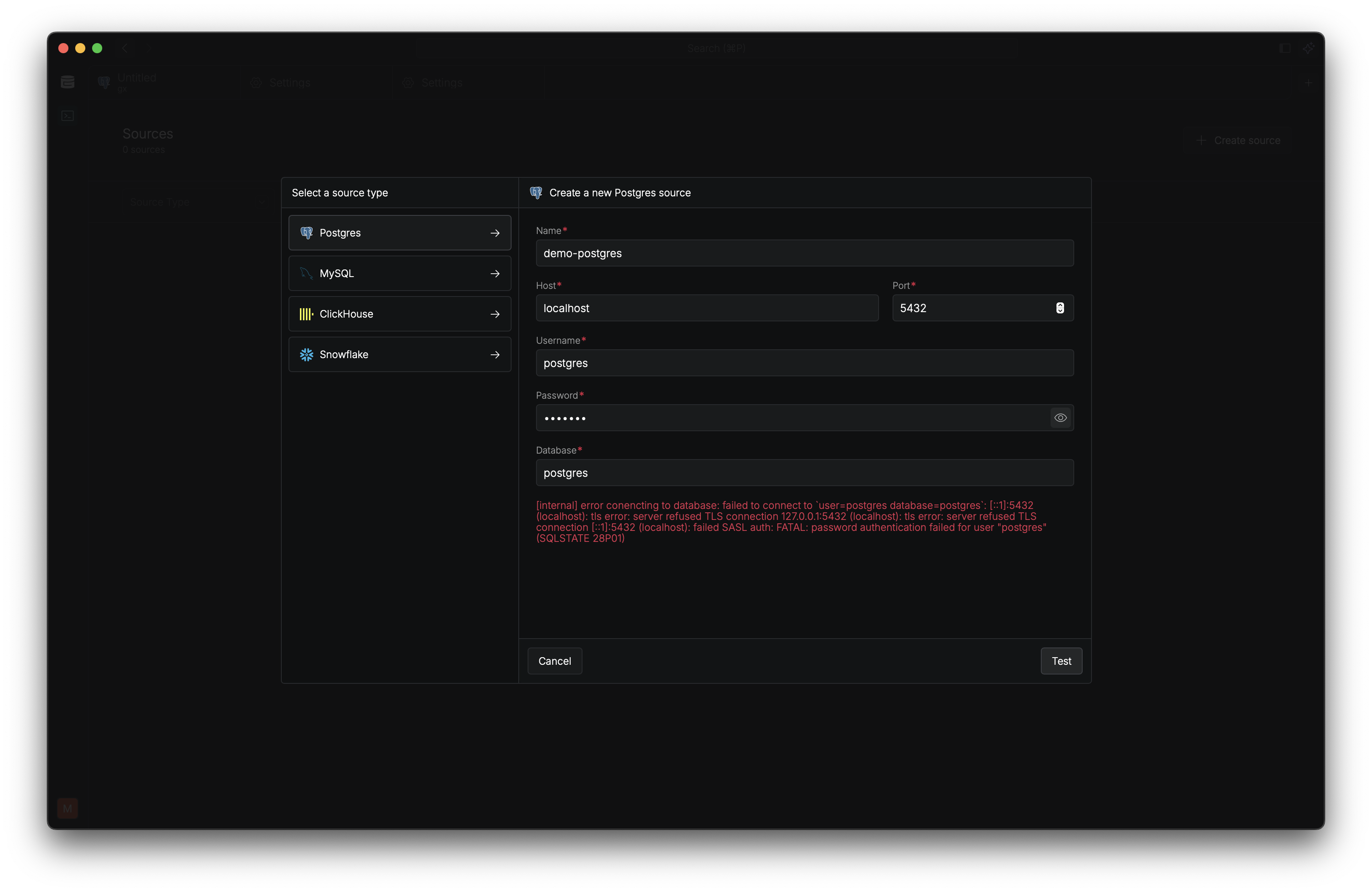 If there’s an issue, you’ll see an error message with details about what went wrong.
If there’s an issue, you’ll see an error message with details about what went wrong.
Common Issues
Connection Failed
- Double-check your host and port
- Verify your username and password
- Make sure your database allows external connections
- Check if you’re behind a VPN or firewall
Authentication Error
- Confirm your username has access to the database
- Verify your password is correct
- Check if your Postgres server uses a different authentication method
Next Steps
Once connected, you can:- Browse your tables and schemas in the sidebar
- Write SQL queries with auto-complete
- Use the AI agent to help write queries
- Save and share your queries with your team

